Introduction
Making a GIF from a video clip is an easy way to add some visual interest to your blog posts and social media updates. You can create a GIF in just a few simple steps, and there are lots of online tools that make the process quick and easy. In this blog post, we’ll show you how to make a GIF from a video clip, and we’ll also share some tips for creating high-quality GIFs. So read on to learn more!
Contents
- Introduction
- What is a GIF?
- Why make GIFs from videos?
- How to make a GIF from a video clip using online tools?
- Ease of making GIFs with online tools
- What are the benefits of making GIFs from videos?
- How to make a GIF from a video clip using Photoshop?
- How to make a GIF from a video clip using Vidbravo?
- How to make a GIF from a video clip using After Effects?
- How to make a GIF from a video clip using Movie Maker?
- How to make a GIF from a video clip using online tools?
- How to make a GIF from a video clip using Photoshop?
- Conclusion
What is a GIF?
GIF stands for Graphics Interchange Format – in other words, it’s a type of image file. GIFs are often used to create simple animations, and most web browsers support them. They can be created from existing images or videos, and many online services allow users to create GIFs from scratch. GIFs are popular because they can be easily shared online and they don’t take up too much space. One downside, however, is that they only support a limited number of colors, so they’re not suitable for complex images. Nonetheless, GIFs remain a popular way to share simple animations and images online.
Why make GIFs from videos?
In an age where we are constantly inundated with images and videos, it can be hard to make your content stand out from the rest. But with GIFs, you can take a few seconds of video and turn it into a looping image that is sure to capture attention. Not only are GIFs visually striking, but they are also easy to share and can be used to communicate a wide range of emotions. From lol-worthy memes to heartwarming moments, GIFs have become one of the most popular forms of communication online. So if you’re looking for a way to add some personality to your content, consider creating a GIF!
How to make a GIF from a video clip using online tools?
Making a GIF from a video clip is a great way to add some personality to your online communication. Several online tools can help you to create a GIF, and the process is relatively simple. First, find a video clip that you want to use. It should be a short clip, no more than a few seconds long. Then, go to an online GIF-making tool such as Giphy or Imgur. Upload the video clip and then select the portion of the clip that you want to turn into a GIF. You can then add text or other effects before saving the GIF to your computer. Once you have created your GIF, you can then upload it to social media sites or use it in email messages or blog posts. With just a few clicks, you can add some fun and excitement to your online communications.

Ease of making GIFs with online tools
In the past, creating GIFs was a time-consuming and complicated process that required specialized software and a bit of technical know-how. However, thanks to modern online tools, anyone can now create high-quality GIFs with ease. Several free online services allow users to upload images or videos and then create GIFs from them with just a few clicks. The resulting GIFs can be shared easily on social media or other websites. Best of all, there is no need to worry about costly software or complex processes – anyone can create stunning GIFs using these online tools.

What are the benefits of making GIFs from videos?
Videos are a great way to share stories, evoke emotion, and capture moments, but they can be bulky files that take up a lot of storage space. GIFs, on the other hand, are smaller files that are easy to share online. But what are the benefits of making GIFs from videos? For one thing, they are more eye-catching than static images, and they can be used to highlight a particular scene or moment. They are also perfect for social media, where people often scroll quickly through their feeds. A well-timed GIF can stop someone in their tracks and make them take notice. And unlike videos, GIFs loop endlessly, so there’s no need to hit replay. In a nutshell, gifs are attention-grabbing, easy to share, and don’t require any extra effort to view. So if you’re looking for a way to make your videos more engaging, consider making GIFs.
How to make a GIF from a video clip using Photoshop?
Adobe Photoshop is a powerful tool that can be used to create all sorts of graphics, including animated GIFs. Creating a GIF from a video clip is a fairly straightforward process, and it only requires a few steps. First, open the video file in Photoshop. Then, use the “Trim” tool to select the portion of the video that you want to use for the GIF. Once you have your selection, go to “Animation” and click “Create Frame Animation.” This will create a new layer for each frame of the video. Finally, adjust the timing for each frame and export the file as a GIF. By following these simple steps, you can easily turn any video clip into an animated GIF using Photoshop.

How to make a GIF from a video clip using Vidbravo?
If you want to make a GIF from a video clip, you can use Vidbravo. First, you need to find a video clip that you want to turn into a GIF. Then, you need to sign up for an account. Once you’re logged in, you can select the video clip that you want to convert. After that, you can choose the start and end times for your GIF, as well as the frame rate. Finally, you can save your GIF and share it with your friends!
How to make a GIF from a video clip using After Effects?
Adobe After Effects is a powerful tool for creating animations and graphics. In addition to its traditional uses, it can also be used to create GIFs. To make a GIF from a video clip using After Effects, start by setting up your composition. Next, create a new solid layer and add your video clip to the timeline. Then, go to the ‘Add’ menu and select ‘Guide Layer.’ This will help you line up your frames later on. Once you’ve done that, select the ‘Trim Comp to Work Area’ option from the ‘Composition’ menu. This will ensure that only the portion of the video clip that you want to use is included in the final GIF. Finally, go to the ‘File’ menu and select ‘Export.’ Choose the ‘GIF Sequence’ option and click ‘Export.’ This will create a series of individual frame files that can be combined into a single GIF.
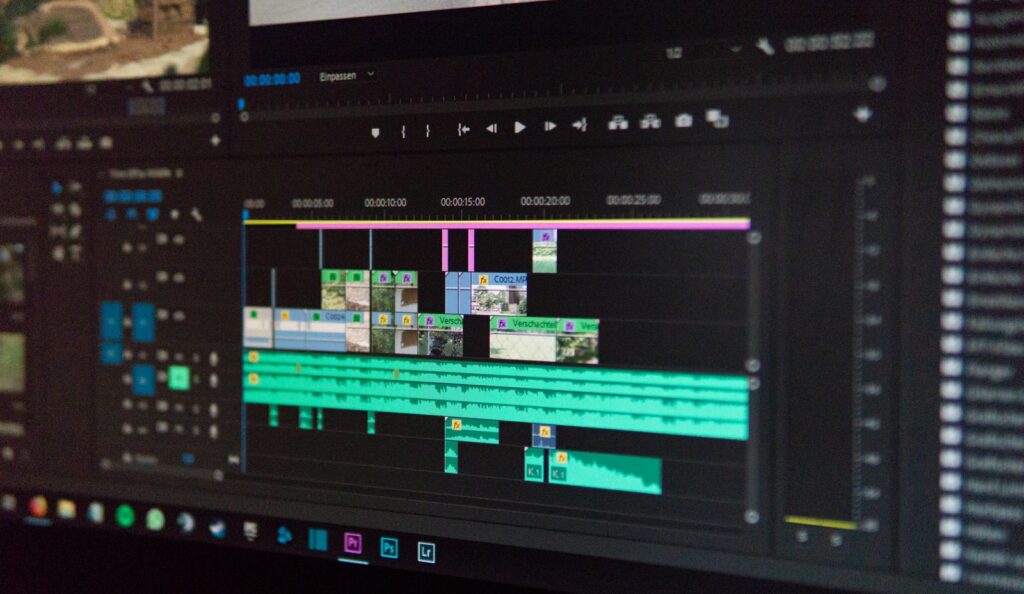
How to make a GIF from a video clip using Movie Maker?
While many people think of GIFs as something that can only be created by professional graphic designers, the truth is that anyone with a video clip and a little bit of time can easily create their GIF. The first step is to open the video clip in Movie Maker. Next, select the portion of the clip that you want to turn into a GIF. Once you have made your selection, click on the “Share” button and choose “Create a GIF.” Movie Maker will then provide you with several options for customizing your GIF, including the frame rate, resolution, and playback speed. Once you are satisfied with your settings, click on the “Create” button and your GIF will be ready to share with the world.

How to make a GIF from a video clip using online tools?
Making a GIF from a video clip is easy with online tools like Gif Maker and GIF Maker – Video to GIF. With these tools, you can select a video clip, trim it to the desired length, and then save it as a GIF. You can also add text or captions to your GIF, and adjust the frame rate to control the speed at which the GIF plays. Once you’ve created your GIF, you can share it with friends or family via email, social media, or even embed it on your website or blog. Making a GIF from a video clip is easy with online tools like Gif Maker and GIF Maker – Video to GIF. With these tools, you can select a video clip, trim it to the desired length, and then save it as a GIF. You can also add text or captions to your GIF, and adjust the frame rate to control the speed at which the GIF plays. Once you’ve created your GIF, you can share it with friends or family via email, social media, or even embed it on your website or blog. Making a GIF from a video clip is easy with online tools like Gif Maker and GIF Maker – Video to GIF. With these tools, you simply select a video clip
How to make a GIF from a video clip using Photoshop?
Photoshop is a powerful tool that can be used to create all kinds of graphics, including GIFs. Creating a GIF from a video clip is relatively simple and only requires a few basic steps. First, open the video file in Photoshop. Next, select the area of the video that you want to turn into a GIF. Then, go to the “File” menu and select “Export.” In the dialog box that appears, select “Animated GIF” as the file type. Finally, choose a name for the file and click “Save.” That’s all there is to it! With just a few clicks, you can easily create an eye-catching GIF using any video clip.
Conclusion
So, what are you waiting for? Try out Vidbravo video maker today and see how easy it is to make gifs from your favorite videos. With our simple drag-and-drop interface, you can create professional-quality gifs in minutes. And don’t forget, sharing is caring so be sure to share your new gif creations with your friends and family on social media. What video will you use first to make a gif?