Introduction
When it comes to videos, there are a lot of things that go into making them look and sound good. Unfortunately, one thing that can interfere with both of those aspects is the background noise. In this blog post, we’ll show you how to remove the background sound of a video so that your viewers can focus on what’s important – the content. We’ll also show you how to mute a video when you want to keep things quiet. Let’s get started!
Contents
- Introduction
- Why you might want to remove the background sound of a video
- How to remove the background sound of a video using iMovie
- How to remove the background sound of a video using Windows Movie Maker
- How to remove the background sound of a video using Adobe Premiere Pro
- How to remove the background sound of a video using Final Cut Pro
- How to mute a video
- How to remove the background sound of a video on an iPhone
- How to remove the background sound of a video on an Android phone
- How to remove the background sound of a video on a Windows phone
- How to remove the background sound of a video online
- How to remove the background noise from a video for free
- Tips for removing the background sound from a video
- Things to keep in mind when removing the background sound from a video
- How to make sure the background sound is removed from your video
- Conclusion
Why you might want to remove the background sound of a video
If you’re filming a video, there are many different factors to consider when it comes to choosing the right audio and background noise levels. Perhaps one of the most important factors is how much background sound there is in your video. While some types of background noise, such as ambient music or natural sounds like running water, can add depth and interest to your video, other types of noise may distract from your message or make it difficult for viewers to focus on what’s being said.
One reason why you might want to remove the background sound of a video is that it helps ensure that your audience stays engaged. Having too much background noise in a video creates a cluttered, chaotic feel that can be jarring for viewers and make them lose focus on what’s going on. Even small amounts of unwanted sound, such as the hum of an air conditioner or traffic from nearby streets, can be very distracting. So if you want your audience to stay focused on your message and not get distracted by extraneous sounds in the environment, removing excess background noise from your video can be a great option.
Another reason why you might want to remove the background sound of a video is that it can ensure clarity of speech. If you have strong speakers with clear voices, you want your audience to be able to hear them loud and clear. But if there’s a lot of background noise in the video, it can be difficult for viewers to make out what’s being said. This can be especially true if multiple people are talking at once or if the speakers are moving around a lot. By removing the background noise, you can make it easier for viewers to understand what’s being said in the video.

How to remove the background sound of a video using iMovie
iMovie is a powerful video editing tool that allows users to remove background sounds from their videos with relative ease. To do this, simply open the audio track in the timeline and click on the “Audio Adjustments” icon. From there, you can use the Noise Reduction tool to identify and remove unwanted background sounds. Once you have identified the offending noise, simply click on the “Reduce Noise” button and iMovie will do the rest. This process may take some time, but it is well worth it for the final product. In addition, iMovie also offers several other features that can help to improve the quality of your videos, such as color correction and keyframing. With a little practice, you will be able to produce professional-quality videos that are sure to impress your friends and family.

How to remove the background sound of a video using Windows Movie Maker
To edit the audio of a video using Windows Movie Maker, first, open the program and import the video file. Then, select the “Edit” tab at the top of the screen and click on “Audio.” This will bring up a menu of options for editing the audio track. To remove background noise, click on “Noise Reduction” and adjust the slider until the desired effect is achieved. Finally, click on “Apply” to save the changes. With just a few simple steps, it is easy to improve the sound quality of any video using Windows Movie Maker.
How to remove the background sound of a video using Adobe Premiere Pro
Adobe Premiere Pro is a powerful video editing software that includes a variety of tools for removing background noise from videos. One of the most effective methods is to use the audio track keyframes. By adding keyframes to an audio track, you can selectively mute or reduce the volume of specific parts of the audio. This can be useful for removing background noises such as traffic or construction sounds. Another method for removing background noise is to use the sound effects library. Adobe Premiere Pro includes a library of sound effects that can be applied to videos. This can be used to mask or reduce the volume of background noises. Finally, you can also use the Equalizer tool to remove background noise. The Equalizer tool allows you to adjust the frequency response of an audio track. By reducing the level of low frequencies, you can effectively reduce or eliminate background noise.
How to remove the background sound of a video using Final Cut Pro
If you have ever tried to edit a video, you know that one of the most frustrating things can be background noise. Whether it is the sound of traffic, construction, or simply people talking, this noise can ruin an otherwise perfect clip. Thankfully, there is a way to remove background noise from your videos using Final Cut Pro. The first step is to select the audio track that you want to isolate. Then, go to the Equalizer section and select “Notch Filter.” Next, set the frequency to around 60 Hz and increase the Gain until the background noise is reduced. Finally, click “Apply” and enjoy your newly edited video!
How to mute a video
Muting a video can be helpful in a variety of situations. Perhaps you’re recording a video for social media and don’t want the background noise of your home or office to be distracting. Or maybe you’re creating a tutorial video and need to focus on your demonstrations without any music or other audio playing in the background. Whatever the reason, muting a video is relatively easy to do. Most video editing software programs have a mute button somewhere on the interface. Simply click this button and the audio will be removed from your video. You can also use this button to remove any other unwanted sounds, such as clipping out a slip of the tongue or bloopers. Just remember that once the audio is removed, it cannot be recovered, so be sure that you want to mute the sound before you hit that button!

How to remove the background sound of a video on an iPhone
There are several different ways to remove the background sound of a video on your iPhone. One option is to directly edit the video using an editing app, such as iMovie or Final Cut Pro. These apps generally include robust audio editing tools that allow you to easily mute or adjust the volume of specific sections of a clip. Another option is to use a third-party app designed specifically for this purpose, such as AudioYou. This type of tool can be especially useful if you regularly deal with noisy videos and need to be able to make quick audio adjustments on the fly. Ultimately, the best method will depend on your specific needs and preferences, but with some careful planning and experimentation, it is possible to eliminate unwanted background noise from all of your iPhone videos.
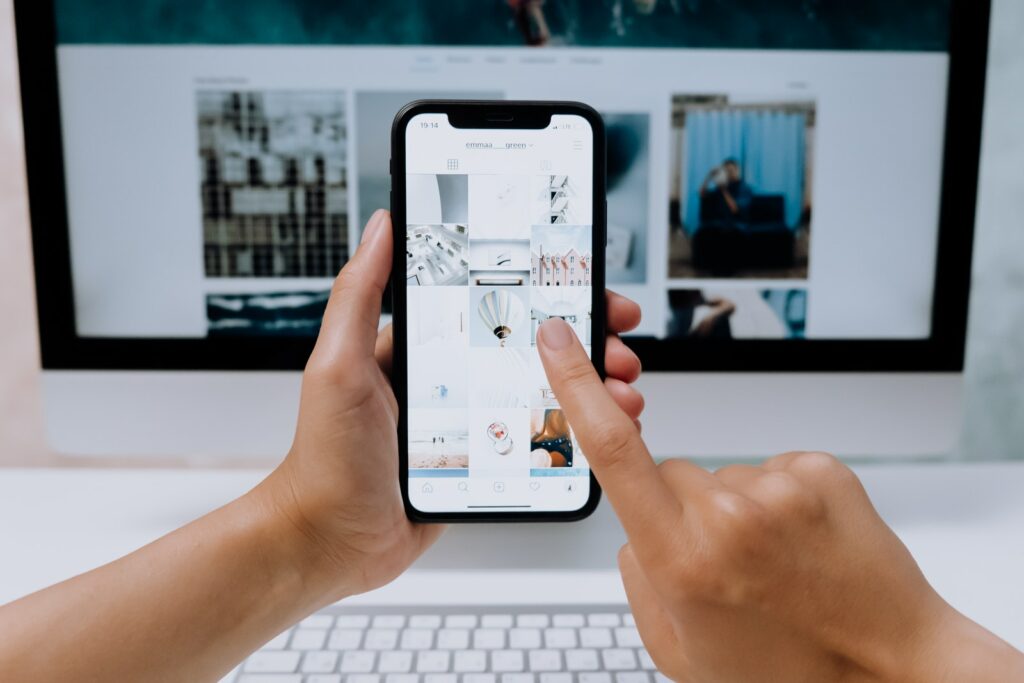
How to remove the background sound of a video on an Android phone
There are a few ways to remove background noise from a video on an Android phone. One option is to use a dedicated video editing app like Adobe Premiere Rush, PowerDirector, or FilmoraGo. These apps typically have tools that allow you to isolate and remove specific sounds from your videos. Another option is to use a noise-canceling app like Krisp or myNoise. These apps work by using artificial intelligence to identify and filter out background noise. Finally, you can try using the built-in noise-canceling feature on your phone’s headphones. This won’t work for all types of noise, but it can be effective at reducing common sounds like crowd noise or traffic noise.
How to remove the background sound of a video on a Windows phone
There are a few different ways to remove the background sound of a video on a Windows phone. One option is to use the built-in noise-canceling feature. To do this, open the video in the media player and tap on the “Edit” button. Then, tap on the “Noise Cancelling” option and adjust the slider until the background sound is reduced. Another option is to download a third-party app that specializes in removing background noise. Some popular choices include Audio Cleaner and AcousticMap. Finally, you can also try using an audio editing program like Audacity to manually remove the background noise from your video. Whichever method you choose, with a little effort you should be able to eliminate the unwanted sound from your video.
How to remove the background sound of a video online
If you have ever watched a video online and been annoyed by the background sound, you are not alone. Fortunately, there are a few simple steps you can take to remove the background sound from your videos. The first step is to open the video in a video editing program such as Adobe Premiere Pro or Apple Final Cut Pro. Once the video is open in the editing program, locate the audio track and delete it. You can then export the video as a new file without the audio track. Alternatively, you can use an online audio editing tool such as Audacity to remove the background sound from your videos. Simply open the video in Audacity, select the “Audio Track” layer, and click on the “Delete” button. Then, export the file as a new video without an audio track. By following these simple steps, you can easily remove the background sound from your videos and make them more enjoyable to watch.

How to remove the background noise from a video for free
Several different techniques can be used to remove the background noise from a video. One of the most effective methods is to use a specialized software program or app, many of which are available for free online. Simply download and install the software onto your device, then open your video file and edit it as you see fit. Another option is to use editing tools that are already built into popular video-editing platforms like Adobe Premiere Pro or Final Cut Pro. These tools usually allow you to easily isolate and mute any background noise in your video with just a few clicks. Finally, if all else fails, several good-quality audio filters can be downloaded for free online. So no matter what your budget or experience level may be, there are plenty of options for removing background noise from your videos quickly and easily.
Tips for removing the background sound from a video
There are several tips for removing the background sound from a video. The first step is to analyze the audio track and determine what type of noise or sound it contains. Whether it’s a hum, buzz, or crackling, each sound will require a different approach to remove it. Additionally, you should always make sure to review your video without sound before making any changes so that you can assess where and how much background noise needs to be removed.
Another key tip is to use specialized software or online tools designed specifically for this task. These tools often utilize advanced algorithms and techniques such as frequency analysis and waveform editing that allow you to quickly identify and remove troublesome background noise with minimal effort. Of course, it’s also important not to be too aggressive in your removal efforts, as unwanted sounds made by actual people or objects in your video can sometimes be beneficial in conveying specific moods or emotions. As a result, the best approach is usually to be subtle and efficient when removing audio from your videos. With these tips in mind, you’ll be well on your way to achieving clean, clear-sounding videos with just a few simple steps!

Things to keep in mind when removing the background sound from a video
There are several important considerations to keep in mind when removing the background sound from a video. First, it is critical to have a good understanding of the video content and how the sound may impact it. For example, if there are multiple voices and ambient noise in the original recording, it will be much more difficult to isolate the background sounds and remove them effectively. Additionally, depending on the source of the noise and its frequency, different audio editing tools may be needed for optimal results. Ultimately, careful planning and attention to detail are essential for ensuring that any audio enhancements made to a video do not negatively affect its quality or overall impact.
How to make sure the background sound is removed from your video
There are a few things you can do to make sure the background sound is removed from your video. First, try to find a quiet place to record. This will minimize the amount of background noise that is picked up by your microphone. If you can’t find a completely quiet spot, try to position yourself as far away from any sources of noise as possible. Additionally, you can use some basic audio editing software to remove any remaining background noise from your recording. With a little effort, you can ensure that your video is free from unwanted sounds.
Conclusion
If you’re looking for an easy way to remove the background sound of your video or mute a video, try Vidbravo. Our simple and intuitive video maker makes it easy to create videos that are both professional and engaging. With our wide range of features, you can easily add text, music, and other elements to your videos to make them stand out from the competition. So what are you waiting for? Try Vidbravo today!