Introduction
Few things are more frustrating than waiting for a slow-loading video to finish buffering. However, there are ways to make videos load faster, without sacrificing quality. In this blog post, we’ll show you how to compress your videos. Stay tuned!
Contents
- Introduction
- What is video compression?
- How can videos be compressed?
- What are the different types of video compression?
- How does video compression work?
- What are some common video file formats?
- How can I make sure my video is properly compressed?
- What are the consequences of poor video compression?
- How can I avoid common video compression mistakes?
- What is a codec?
- “Lossless” vs “lossy” compression
- Keyframes
- Compression artifacts
- How do I choose the right video compression settings?
- What are some common video compression tools?
- How do I compress a video using VLC Media Player?
- How do I compress a video using a Handbrake?
- How do I compress a video using Adobe Premiere Pro?
- How do I compress a video using Final Cut Pro X?
- My video is still too large after compression. What can I do?
- How can I compress a video for email?
- How can I compress a video for YouTube?
- How can I compress a video for Vimeo?
- How can I compress a video for Instagram?
- What’s the difference between video compression and transcoding?
- Conclusion
What is video compression?
Video compression is a technology that is used to reduce the size of digital video files. By reducing the file size, video compression makes it possible to store more video on a given storage device or to transmit video over a limited bandwidth network. There are many different types of video compression, each with its trade-offs in terms of quality and efficiency. Some common video compression formats include MPEG, H.264, and VC-1. In general, video compression works by removing redundant data from the video signal. For example, if two consecutive frames contain identical data, the second frame can be discarded without affecting the quality of the video. Video compression can also take advantage of the human visual system to reduce the amount of data that needs to be stored or transmitted. For example, humans are less sensitive to changes in color than they are to changes in brightness, so a video compression algorithm may choose to encode only the brightness information for each frame. Video compression is an essential part of many digital video applications, such as DVRs, streaming video services, and Blu-ray discs. Without video compression, these applications would either not be possible or would require prohibitively large amounts of storage space or bandwidth.

How can videos be compressed?
Video files are large and can take up a lot of space on a hard drive or cloud storage. To save space, videos can be compressed. When a video is compressed, the file size is reduced while still maintaining the quality of the video. There are several ways to compress a video. One way is to reduce the resolution or frame rate. Another way is to use a lossy codec, which uses compression algorithms to remove redundant data. The efficiency of the compression will depend on the codec used and the settings applied. By compressing videos, they can be stored more efficiently, taking up less space on a hard drive or cloud storage.
-What are the benefits of compressing videos?
When it comes to videos, size matters. Large video files can be difficult to upload and download, and they can take up a lot of space on your hard drive. For these reasons, many people choose to compress their videos before sharing them online. Video compression is the process of reducing the file size of a video without compromising its quality. This can be done using a variety of methods, such as reducing the resolution or frame rate. By compressing a video, you can make it smaller and easier to share. In addition, compressed videos are less likely to experience buffering when streaming. As a result, video compression can offer several benefits for both viewers and creators.
What are the different types of video compression?
There are two main types of video compression: lossy and lossless. Lossy compression works by discarding some of the information in the video signal, which results in a smaller file size. However, this also means that the quality of the video will be reduced. Lossless compression, on the other hand, does not throw away any information, so the quality of the video is maintained. However, this comes at the expense of a larger file size. There are also hybrid methods that use both lossy and lossless compression, depending on what is most appropriate for the particular video. In general, lossy compression is better for most types of video, since it can provide a significant reduction in file size without a noticeable drop in quality.

How does video compression work?
video compression is a type of data compression designed to reduce the size of video files while retaining as much quality as possible. Several different algorithms can be used for video compression, but they all share a common goal: to reduce the amount of information that needs to be stored for each frame. To achieve this, video compression typically relies on discarding (or “losing”) some of the information in each frame. For example, a highly compressed video might only include every other pixel from each frame, or it might only store information about areas of the frame that have changed since the last frame. By reducing the amount of information that needs to be stored, video compression can significantly reduce the size of a video file without causing noticeable degradation in quality.
What are some common video file formats?
There are dozens of different video file formats in use today, but some of the most common include AVI, MOV, and MP4. Each format has its advantages and disadvantages, so it’s important to choose the right one for your needs. For example, AVI files are very popular because they can be played on almost any type of player, but they often have large file sizes. MOV files, on the other hand, are known for their high quality but can be difficult to play on certain devices. Ultimately, the best video file format for you will depend on your specific needs and preferences.

How can I make sure my video is properly compressed?
When you’re working with video, file size is always a factor. Large files can be difficult to store and transfer, and they can take up a lot of space on your hard drive. That’s why it’s important to know how to properly compress your video files. The first step is to choose the right codec. There are several different codecs available, and each has its advantages and disadvantages. Once you’ve selected a codec, you’ll need to adjust the bitrate settings. The bitrate is the amount of data that are processed per second, and it plays a big role in determining file size. If you want to achieve a balance between quality and file size, you’ll need to experiment with different settings until you find the perfect compromise. With a little practice, you’ll be able to compress your video files without sacrificing quality.
What are the consequences of poor video compression?
While video compression can be an effective way to save space, it can also cause problems if not used properly. Poorly compressed video files can suffer from quality loss, artifacts, and other issues that can make the video difficult to watch. In addition, poor video compression can make it difficult to edit or process the video data, as some of the important information may have been lost during the compression process. As a result, it is important to use high-quality compression methods to avoid these problems. Otherwise, the consequences of poor video compression can be significant.

How can I avoid common video compression mistakes?
Compressing video files can be a tricky business. If you’re not careful, you can end up with a video that looks blocky and blurry, or that suffers from audio sync issues. To avoid these common compression mistakes, there are a few things you can do. First, make sure you’re using the right codec for your video. Secondly, pay attention to the bitrate settings – if you set the bitrate too low, your video will suffer in quality. Finally, don’t forget to check the resulting file size after compression – if it’s much larger than the original, you probably need to adjust your settings. By following these simple tips, you can avoid common video compression mistakes and end up with a high-quality video file.
What is a codec?
In video compression, a codec is a computer program that encodes and decodes digital video and audio data. The word codec is a portmanteau of coder-decoder. A video codec compresses video data to reduce the amount of data that needs to be stored or transmitted and decompresses the data for playback or editing. Video codecs are used in a wide variety of applications, including streaming media, video conferencing, and video editing. There are a variety of codecs available, each with its advantages and disadvantages. When choosing a codec, it is important to consider the quality of the compressed video, the file size, the processing power required to encode and decode the video, and the compatibility with other devices and software.

“Lossless” vs “lossy” compression
There are two main types of video compression: lossless and lossy. Lossless compression does not remove any information from the video, so the quality is not reduced. Lossy compression, on the other hand, removes some information to achieve a smaller file size. The trade-off is that lossy compression can result in visible artifacts in the video. When choosing which type of compression to use, it is important to weigh the trade-offs between quality and file size. In general, lossless compression is best for high-quality video, while lossy compression is better for the lower-quality video that will be streamed or downloaded over the internet.
Keyframes
The most common form of video compression is known as MPEG-2, which uses a technique called “discrete cosine transform” (DCT) to reduce the amount of data required to represent a digital video signal. One of the DCT-based video compression techniques is known as keyframes. In keyframes, instead of storing the entire video frame, only the changes between successive frames are stored. This technique can be very effective in reducing the size of a video file, but it can also cause some problems. One problem is that if there is a lot of movement in a scene, the keyframes will need to be stored more often, which can increase the size of the video file. Another problem is that if there are large areas of constant color in a scene, the keyframes will need to be stored more often, which can again increase the size of the video file.
Compression artifacts
Compression artifacts are digital imperfections that occur when a video is compressed. They can take the form of pixels, swirls, or other patterns that disrupt the smooth flow of the image. While they may be small, they can be quite noticeable and distracting. In some cases, they can even make a video unwatchable. The good news is that there are ways to reduce or eliminate compression artifacts. Some video codecs are better at handling compression than others, and careful tuning of the compression settings can also help. In addition, new compression algorithms are constantly being developed that promise to further reduce the impact of artifacts. As long as we continue to demand high-quality video, the fight against compression artifacts will go on.
How do I choose the right video compression settings?
There are a few things to consider when choosing the right video compression settings. The first is the file size. You want to make sure that the file is small enough to download or stream without taking up too much bandwidth. The second is the quality of the video. You don’t want to sacrifice too much quality to achieve a smaller file size. Finally, you need to consider the codec. Different codecs have different quality and file size trade-offs, so you’ll need to choose one that meets your needs. With all of these factors in mind, you should be able to choose the right video compression settings for your project.
What are some common video compression tools?
Several different tools can be used to compress video, and the most appropriate tool will often depend on the specific file type and desired output. Some common video compression tools include H.264, MPEG-4, and DivX. H.264 is a popular choice for video compression due to its high level of compression and excellent quality. MPEG-4 is another common tool, which offers slightly lower quality but is more compatible with a wider range of devices. DivX is a tool that is specifically designed for compressing large files, such as high-definition videos. By selecting the right video compression tool, it is possible to reduce the size of a digital video file without compromising on quality.
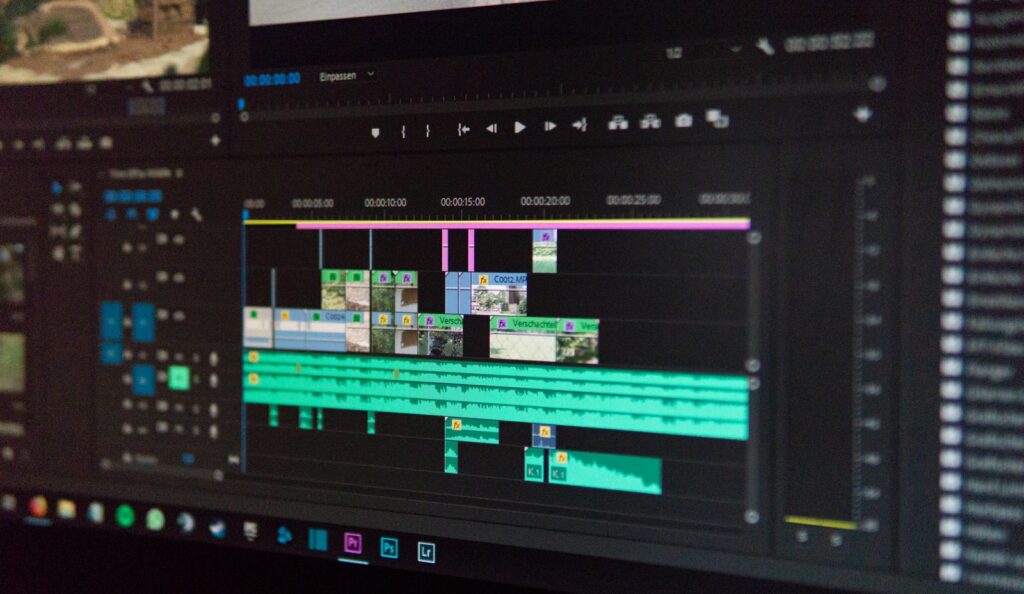
How do I compress a video using VLC Media Player?
VLC Media Player is a versatile piece of software that can be used for a variety of tasks, including video compression. The process is relatively simple and only requires a few steps. First, open the video you wish to compress in VLC Media Player. Next, click on the “Tools” menu and select “Preferences.” In the preferences window, click on the “Input / Codecs” tab. Under the “Codecs” section, click on the “Video Codecs” tab and then select “FFmpeg.” Finally, click on the “Save” button and close the preferences window. Your video will now be compressed using the FFmpeg codec.
How do I compress a video using a Handbrake?
Handbrake is a free and open-source video transcoder that is available for Windows, Mac, and Linux. To compress a video using Handbrake, first, open the program and click on the “Source” button. This will allow you to select the video file that you want to compress. Once you have selected the file, click on the “Destination” button to choose where you would like the output file to be saved. Finally, click on the “Start” button to begin the encoding process. Depending on the size of the input file and your desired output settings, this process may take some time to complete. However, once it is finished, you will have a compressed video file that is ready to be shared or played back on your device of choice.
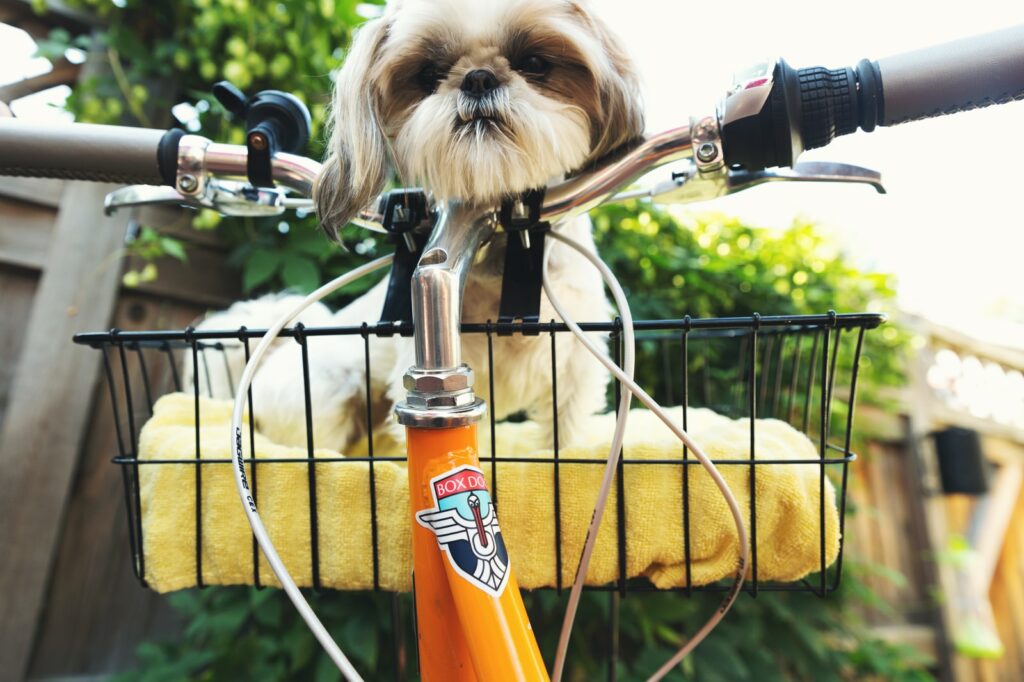
How do I compress a video using Adobe Premiere Pro?
Adobe Premiere Pro is a powerful video editing software that allows users to create sophisticated productions. One of the features that make Premiere Pro so powerful is its ability to compress video files. By compressing a video, you can reduce its file size, making it easier to share or upload. In addition, compression can also help to improve playback quality by reducing artifacts and stuttering. To compress a video using Premiere Pro, simply select the video clip in the timeline and click on the “Compress” button in the “Effects” panel. From there, you can adjust the settings to achieve the desired file size and quality. With a few simple clicks, you can easily compress any video using Adobe Premiere Pro.

How do I compress a video using Final Cut Pro X?
Assuming you already have your video footage imported into Final Cut Pro X, you’ll first need to select the clip or clips that you want to compress. To do this, simply click on the clip in the timeline and then head over to the “Modify” tab at the top of the screen. Next, click on the “Compressor” option and then choose the desired preset from the drop-down menu. Once you’ve done that, your video will be compressed according to the settings of your chosen preset. You can then export your video as usual.
My video is still too large after compression. What can I do?
There are a few things you can do if your video is still too large after compression. One option is to lower the quality of the video. This will make the file smaller, but it will also make the video lower quality. Another option is to crop the video. This will remove some of the data from the file, making it smaller. Finally, you can try reducing the frame rate. This will make the file smaller, but it will also make the video appear choppier. If you’re not happy with any of these options, you can try a different video compression software or consult with a professional.
How can I compress a video for email?
There are a few different ways to compress a video for email. One option is to use a video editing program to save the file in a lower-quality format. This will reduce the file size without significantly affecting the video quality. Another option is to use a file compression program, which can reduce the file size without compromising quality. Finally, some email providers offer built-in video compression tools that can be used to reduce the file size of outgoing attachments. By using one of these methods, it should be possible to compress a video for email without any significant loss in quality.
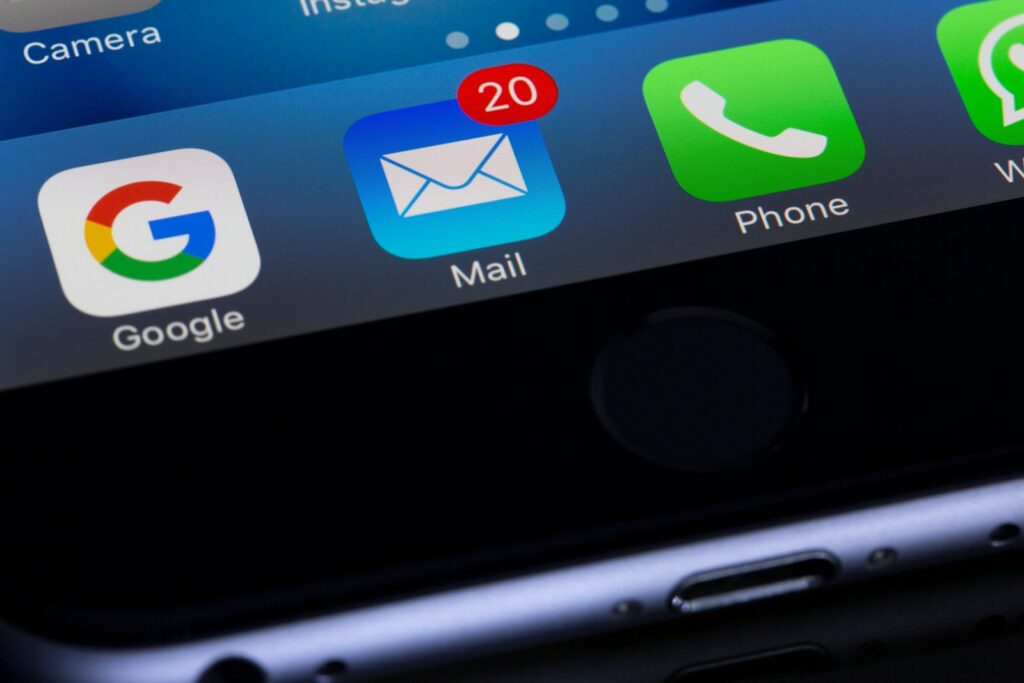
How can I compress a video for YouTube?
If you’re looking to compress a video for YouTube, there are a few things you need to keep in mind. First, YouTube recommends that videos be uploaded in either .MP4 or. MOV format. Second, the maximum file size for YouTube videos is 128GB, and the maximum length is 12 hours. Finally, the recommended bitrate for a 1080p video is 8Mbps, and the recommended bitrate for a 720p video is 4Mbps. To compress your video, you can use a free online tool like Handbrake or Wondershare Filmora9. Simply select your desired output settings and click “Start.” Once the compression process is complete, you can upload your video to YouTube and share it with the world.
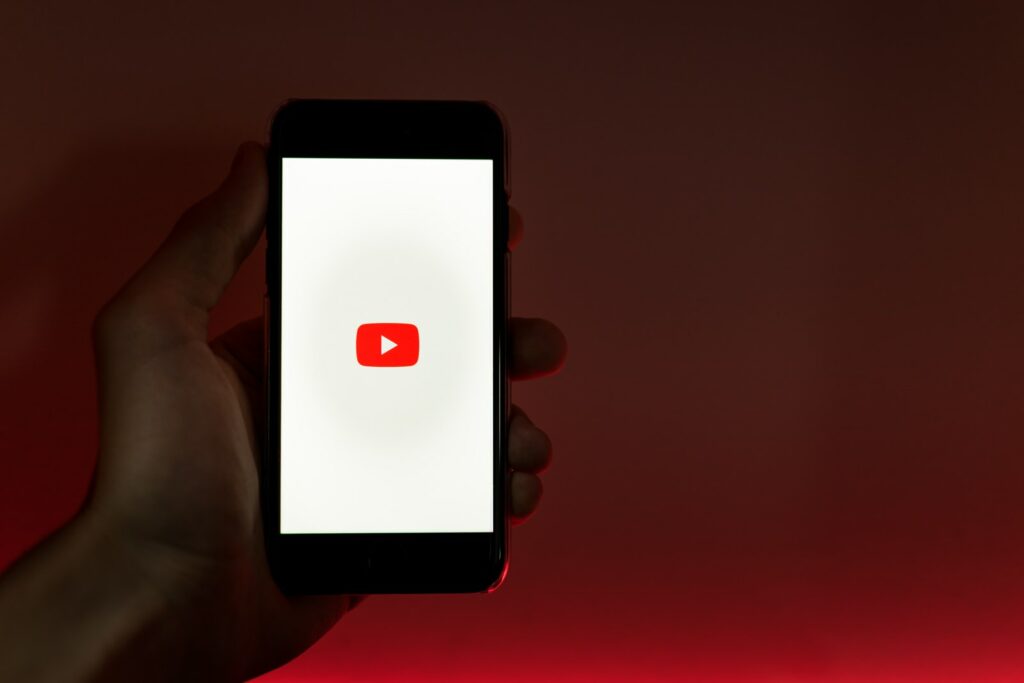
How can I compress a video for Vimeo?
Vimeo is a popular video-sharing site that allows users to upload and share their videos with the world. While Vimeo is a great way to showcase your work, it also has strict guidelines for file size and format. As a result, you may need to compress your video before uploading it to Vimeo. The good news is that there are several ways to do this. One option is to use a video editing program like iMovie or Final Cut Pro. These programs allow you to export your video in smaller file sizes without compromising quality. Alternatively, you can use a free online video converter like HandBrake or Clipchamp. Just select the desired file size and format, and the converter will do the rest. With a little effort, you can easily compress your video so that it meets Vimeo’s guidelines.
How can I compress a video for Instagram?
If you’re looking to post a video on Instagram but don’t want to deal with the hassle of compressing it yourself, there are a few options available. One popular method is to use an app like InstaRipper, which can automatically compress your video to the correct size and format for Instagram. Another option is to use a video editing app like Adobe Premiere Pro or Final Cut Pro, which offers more control over the compression process. However, if you don’t have access to a desktop video editor, there are also online tools like Clipchamp that can help you get the job done. Whichever method you choose, compressing a video for Instagram is a relatively simple process that only takes a few minutes.

What’s the difference between video compression and transcoding?
When it comes to digital video, two key processes are used to manage file size and quality: compression and transcoding. Both processes achieve the same goal of reducing the file size of a video, but they work in different ways. Video compression is a lossless process, which means that no data is lost during the compression process. This means that the quality of the video is not affected, but the file size is reduced. Transcoding, on the other hand, is a lossy process, which means that some data is lost during the transcoding process. This can result in a lower-quality video, but the file size is reduced more significantly. As a result, it is typically used for videos that are going to be streamed or downloaded online. When choosing between compression and transcoding, it is important to consider the desired outcome. If file size is the most important factor, then transcoding may be the best option. However, if the video quality is the highest priority, then compression is typically the better choice.
Conclusion
Although video compression can seem like a daunting task, it is important to understand the basics to create videos that are both effective and efficient. By following the simple steps outlined in this post, you can compress your videos for web and mobile viewing without sacrificing quality or losing any of the important information. Have you tried compressing your videos? What tips do you have to share?